The Pocket PC OS (aka Windows Mobile for Pocket PC: WMPPC) has a lot of differences with it's big brother Windows XP for the desktop. One of the major differences is the way applications are closed. If you're on your desktop and you hit the 'X' button it closes the window or application. But on a PocketPC the application is only minimized. WMPPC was designed to manage memory dynamically... it is supposed to leave applications running until resources are needed to run something else. However not all things that are planned that way, work that way. So what happens is sometimes your device is using up alot of resources for applications you aren't using anymore. To really close the applications you must do the following:
1) Tap Start
2) Tap Settings
3) Tap System
4) Tap Memory
5) Tap Running Programs
6) Select the Program
7) Tap Close or Close all
Now that's alot of taps just to close an application. Really! MS should have made things easier.
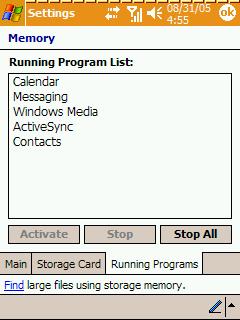
[Here's how the menu to close applications looks like]
--
So now it's upto software developers to help us out.
--
It would be good to invest in a Task Manager these applications Switch Between and Close Applications.
--
I've actually chosen to go commercial with this. I personally use SPB PocketPlus 3.0 among it's many features is the 'Close Button'. It makes the Ok/Close buttons configurable the tap, tap and hold, gesture may each act as a different thing and acts as a task manager.
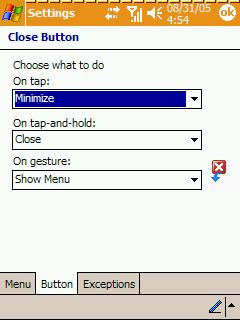
[You change the behavior of the Ok/Close Buttons with SPB PocketPlus 3.0]
--
It also has an 'Alt-Tab Function' which can be used to switch between tasks, just like on your desktop.
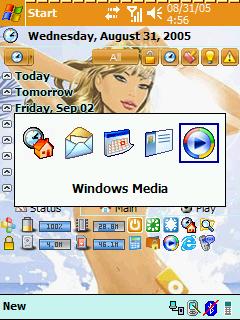
[Here we can see the Alt-Tab Function in action]
--
Anyway it's easier to switch between and close applications using these two functions rather than the 7 step process discussed earlier.
--
By closing our applications properly we maximize the ammount of Program Memory that we do need for running the applications that we are using.
--
Remember you don't have to use(buy) SPB PocketPlus 3.0 you may look for other freeware alternatives. There are countless numbers of freeware and commercial task managers out there. Just Google for it (my sidebar has a search bar for Google). A good search string would be: "Pocket PC +task manager +freeware"
--
Alternatively you can browse these freeware sites:
PocketPC Freewares
FreewarePPC.com
--
I hope this has been helpful.
1) Tap Start
2) Tap Settings
3) Tap System
4) Tap Memory
5) Tap Running Programs
6) Select the Program
7) Tap Close or Close all
Now that's alot of taps just to close an application. Really! MS should have made things easier.
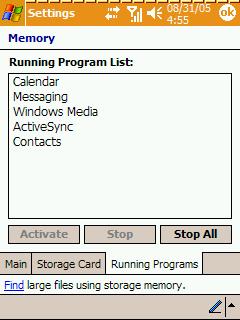
[Here's how the menu to close applications looks like]
--
So now it's upto software developers to help us out.
--
It would be good to invest in a Task Manager these applications Switch Between and Close Applications.
--
I've actually chosen to go commercial with this. I personally use SPB PocketPlus 3.0 among it's many features is the 'Close Button'. It makes the Ok/Close buttons configurable the tap, tap and hold, gesture may each act as a different thing and acts as a task manager.
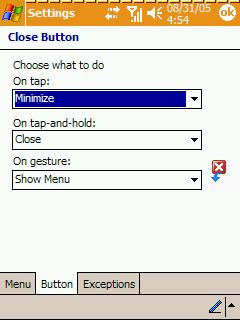
[You change the behavior of the Ok/Close Buttons with SPB PocketPlus 3.0]
--
It also has an 'Alt-Tab Function' which can be used to switch between tasks, just like on your desktop.
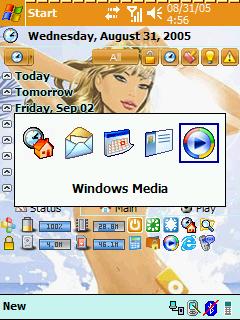
[Here we can see the Alt-Tab Function in action]
--
Anyway it's easier to switch between and close applications using these two functions rather than the 7 step process discussed earlier.
--
By closing our applications properly we maximize the ammount of Program Memory that we do need for running the applications that we are using.
--
Remember you don't have to use(buy) SPB PocketPlus 3.0 you may look for other freeware alternatives. There are countless numbers of freeware and commercial task managers out there. Just Google for it (my sidebar has a search bar for Google). A good search string would be: "Pocket PC +task manager +freeware"
--
Alternatively you can browse these freeware sites:
PocketPC Freewares
FreewarePPC.com
--
I hope this has been helpful.
Comments
Post a Comment