Ever wanted to remind your colleagues or friends about an important appointment? Why not let your Windows Mobile PocketPC do it for you?
--
First let us go over what you need:
STEP 1: Check that you are able to connect to the Internet [fire up your PocketPC's Internet Explorer and browse to any online site].
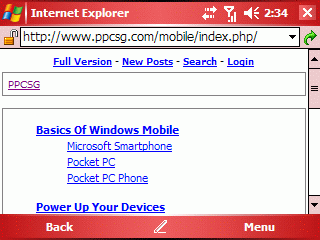
STEP 2: Check that your E-Mail settings are correct. [I'm sure mine is as I can send and receive my Google E-Mail on my device note: you must enable POP Forwarding in G-Mail settings on your desktop]
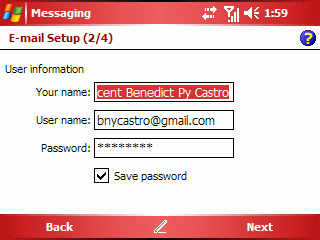
STEP 3: Check that you have selected the E-Mail Account you wish to send Meeting Requests from. Open Calendar>Menu>Options... go to the Appointments Tab under Send meeting requests via: select the E-Mail account you wish to use. In this case Google E-Mail is selected.
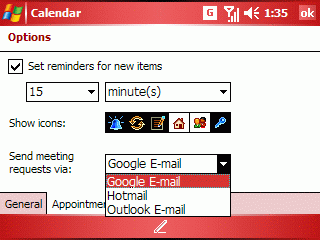
STEP 4: Make an appointment and fill up the fields as needed. Do not forget to add an Atendee/s this person will be sent an E-Mail of a meeting request. For this test I made an appointment and added myself as an Atendee [with my Yahoo E-mail as intended recipient]
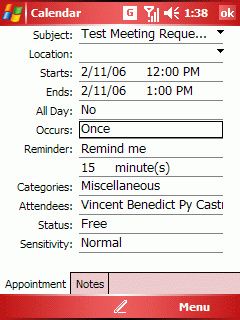
STEP 5: If you check under your E-Mail Account's Outbox you will see an E-Mail created now all you have to do is initiate a Send/receive and your Meeting Request will be sent.
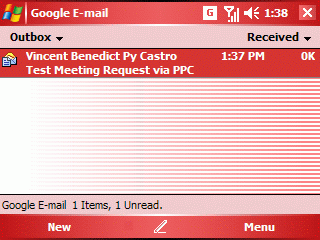
Now to check if my request was sent. You may check the Sent Items folder [provided you enable saving items to Sent Items] to see if your request was sent.
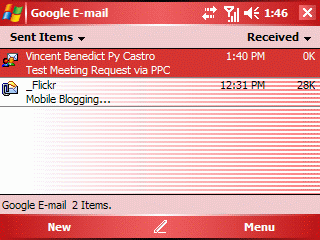
And viola! There it is a meeting request sent to my Yahoo! E-Mail via my Pocket PC.
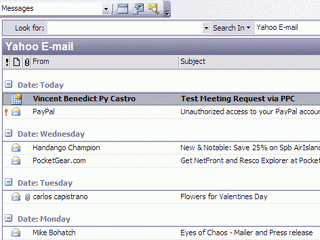
--
Hope this helps :o)
--
First let us go over what you need:
- Windows Mobile PocketPC [I am using a dopod 838 WM5 PocketPC but this should work with older ver of the OS as well]
- Connection to the Internet [this may be via Activesync, WiFi, GPRS, GPRS over Bluetooth, etc.]
- E-Mail Settings [you may ask your provider about this, for this guide I am using my Google E-Mail account setup on my PocketPC]
STEP 1: Check that you are able to connect to the Internet [fire up your PocketPC's Internet Explorer and browse to any online site].
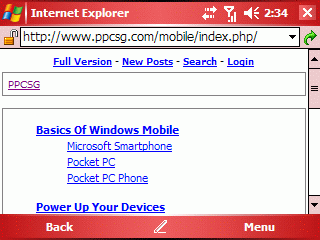
STEP 2: Check that your E-Mail settings are correct. [I'm sure mine is as I can send and receive my Google E-Mail on my device note: you must enable POP Forwarding in G-Mail settings on your desktop]
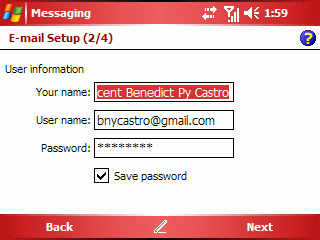
STEP 3: Check that you have selected the E-Mail Account you wish to send Meeting Requests from. Open Calendar>Menu>Options... go to the Appointments Tab under Send meeting requests via: select the E-Mail account you wish to use. In this case Google E-Mail is selected.
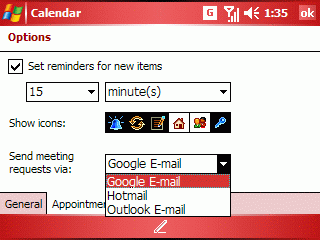
STEP 4: Make an appointment and fill up the fields as needed. Do not forget to add an Atendee/s this person will be sent an E-Mail of a meeting request. For this test I made an appointment and added myself as an Atendee [with my Yahoo E-mail as intended recipient]
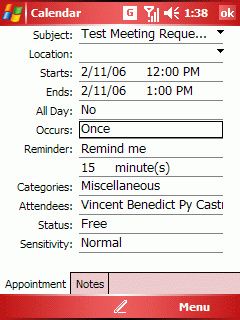
STEP 5: If you check under your E-Mail Account's Outbox you will see an E-Mail created now all you have to do is initiate a Send/receive and your Meeting Request will be sent.
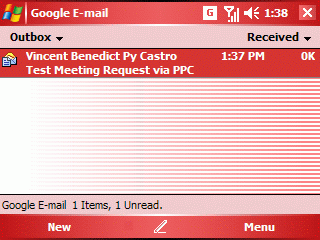
Now to check if my request was sent. You may check the Sent Items folder [provided you enable saving items to Sent Items] to see if your request was sent.
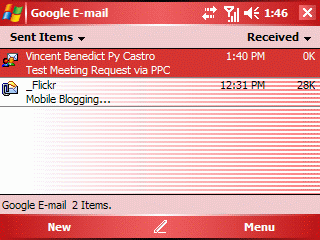
And viola! There it is a meeting request sent to my Yahoo! E-Mail via my Pocket PC.
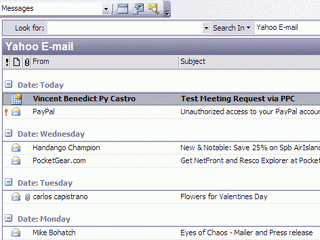
--
Hope this helps :o)
Comments
Post a Comment