Old devices need not stay in your drawer, if they still work you can still use them.
You’ve resurrected your old Windows Mobile device (in my case it is a palm Treo Pro), you’ve already setup Exchange ActiveSync with your Outlook.com hosted Email account but you have to monitor an additional email address also hosted on Outlook.com, well this guide is for you.
Let’s get to it…
1. Open Messaging and select Setup E-mail
2. Type in your credentials and hit next
3. Uncheck Try to get e-mail settings automatically…
4. Select Internet e-mail
5. Choose your name & display name
6. Incoming mail server = imap-mail.outlook.com:993 select IMAP4 select next
7. Enter your credentials (again) hit next
8. outgoing mail server: smtp-mail.outlook.com:587 hit next
9. Check Require SSL for both and done
10. You may customize download settings to your liking
There you have it, you now have Outlook.com hosted email on your device together with your EAS email.


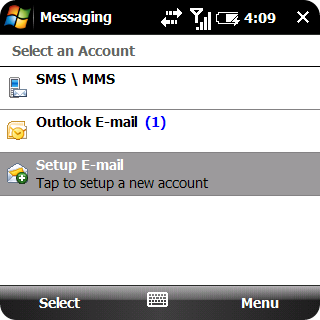
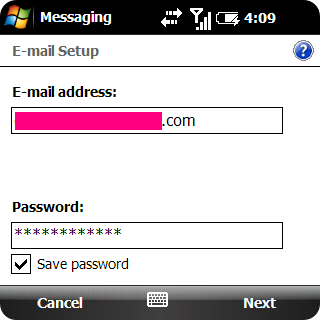
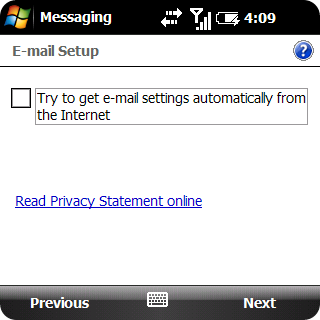



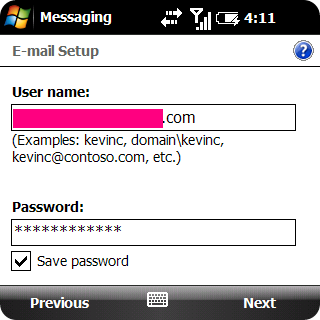



Comments
Post a Comment