Emoji could be considered as emoticons 2.0 in the earlier days of iOS5 you had to purchase an app to enable it on your device. AAPL has since baked it into their iOS thus putting Emoji makers out of business and giving you iOS users free Emoji. Yay Apple?
Anyway here we go!
Settings > General > (scroll to Keyboard)
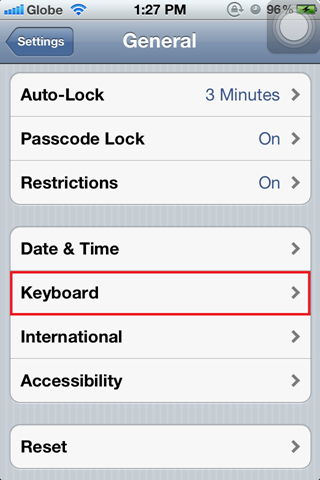
Add New Keyboard
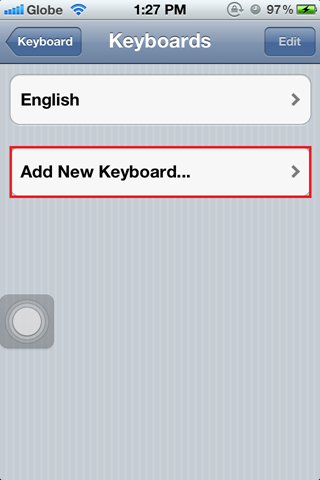
Scroll and select Emoji (you may also add other languages you might need/use)
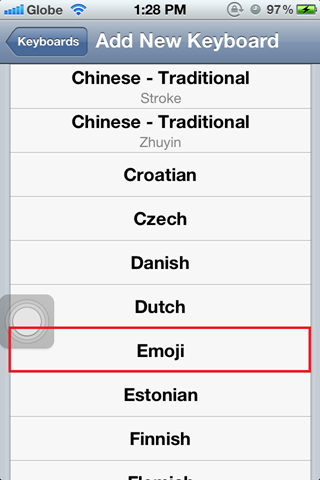
Now when you have your keyboard up you will notice a globe on the left of the spacebar (left of the text to speech mic if you’re on the 4S). Press and hold, and your presented with your selected keyboards (single press the globe cycles thru your keyboards).
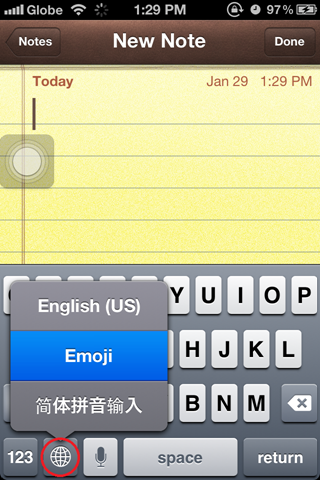
Now when you have Emoji selected you have pages and pages of icons!
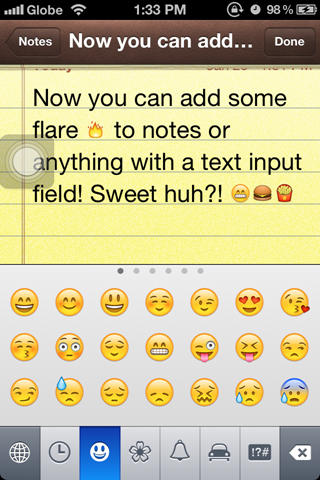
Here I am using it customize folder names and gesture names
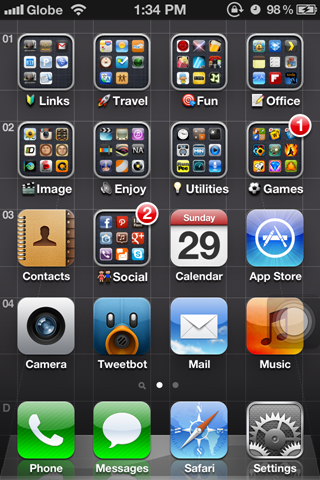
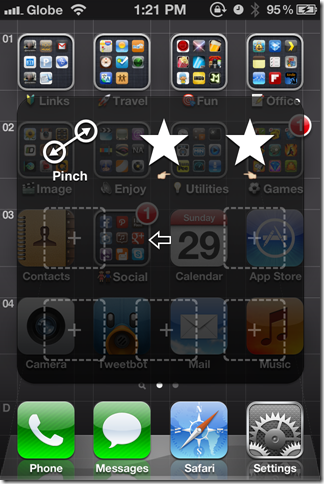
Curious what that translucent dot on my screen is? Read my AssistiveTouch Tip
Anyway here we go!
Settings > General > (scroll to Keyboard)
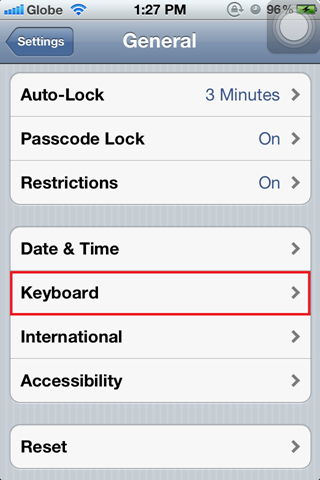
Add New Keyboard
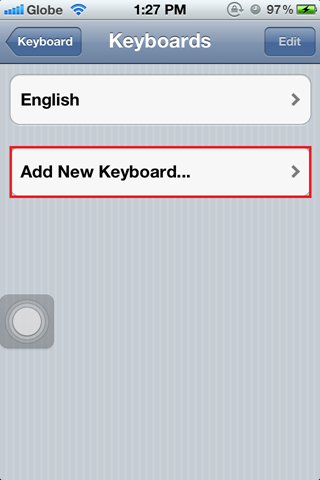
Scroll and select Emoji (you may also add other languages you might need/use)
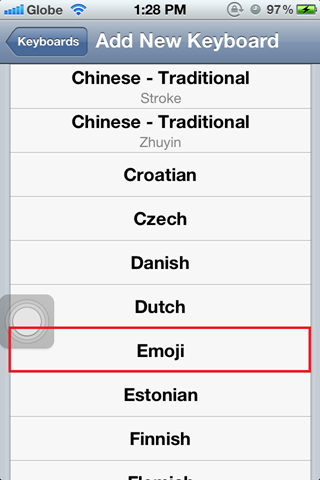
Now when you have your keyboard up you will notice a globe on the left of the spacebar (left of the text to speech mic if you’re on the 4S). Press and hold, and your presented with your selected keyboards (single press the globe cycles thru your keyboards).
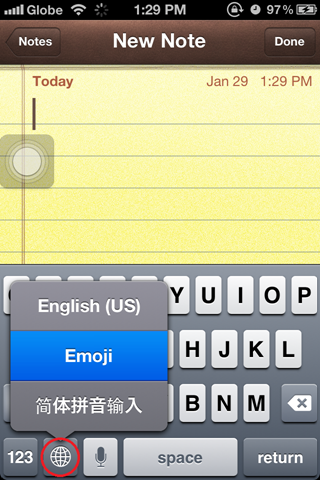
Now when you have Emoji selected you have pages and pages of icons!
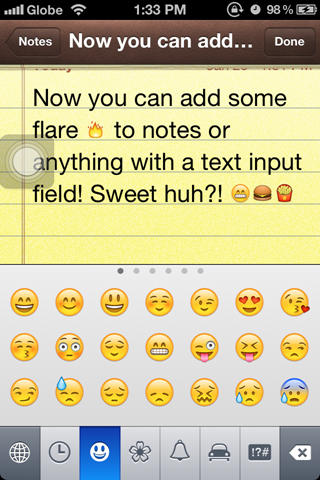
Here I am using it customize folder names and gesture names
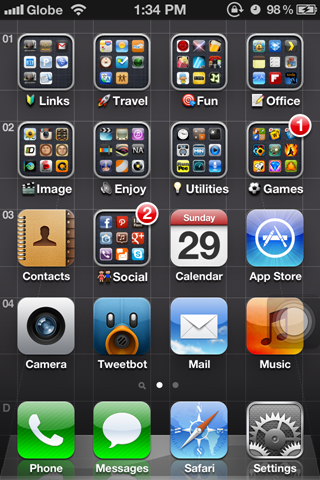
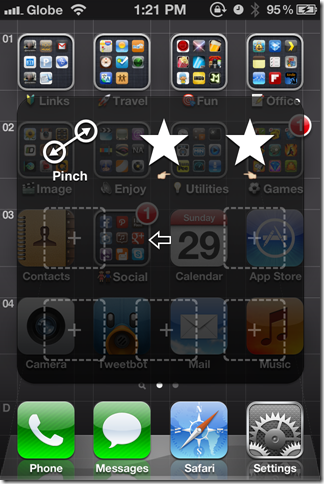
Curious what that translucent dot on my screen is? Read my AssistiveTouch Tip
NB: EMOJI will show up on devices that support it (so these might not show up on a text you sent to an Android or a WindowsPhone or a BlackBerry or a Nokia – unless they have an Emoji app or Emoji support enabled mobile OS wide)
i love emoji! :D hehe you gave me an idea to customize my folders. LOL
ReplyDeleteThanks for reading and dropping a comment
ReplyDelete