This trick is very similar to the iMessage trick I posted here
1. Settings > General > FaceTime > Toggle ON
2. Click Use your Apple ID for FaceTime
3. Plug-in your AAPL ID and password and click next
4. Click Add Another Email Address
5. Input your @me.com address and it should verify pretty fast, now scroll down to Caller ID.

6. Now select your @me.com address and just go back or exit using the home button.
7. Now you can receive FaceTime calls via 3 locations your mobile, your AAPL ID, and your @me.com address. You may remove your AAPL ID if that suites you.
8. Again. This is for placing FaceTime calls to new contacts (who may not have your mobile number), old contacts who have your mobile number or AAPL ID can and will be able to call you.
9. You can add more email addresses and use these for FaceTime caller ID. The logic behind this is: it is easier to filter emails vs changing your mobile number just in case you inadvertently contact someone who is nosy or always calling. Also removing the email link from FaceTime you are not reachable to that set any more. ;-) whyish!
10. Currently my caller ID is set to my business facing email.

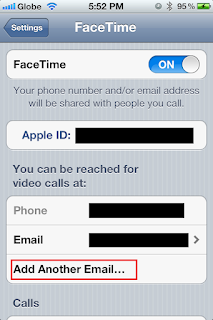
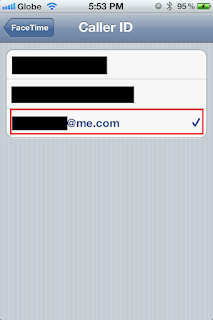
Comments
Post a Comment