I just wanted to share some stuff I learned over at xda-dev's forum today.
--
Anyway as the title states this is about today themes and Orientation Aware Backgrounds. It's really quite simple
--
All you need is 2 images [3 if you want to change the Start Menu image as well] of the proper resolution.
--
--
--
What you do is copy the files to \Windows directory and viola! Orientation Aware Backgrounds!
--
Notes: The theme's default images will be used once you switch themes. So you would need to copy the files back again to \Windows dir for it to work again, what I do is I have placed Wallpaper sets in ZIP files on my Storage Card so I can change and change as desired.
--
Here is a sample of what it looks like:
--
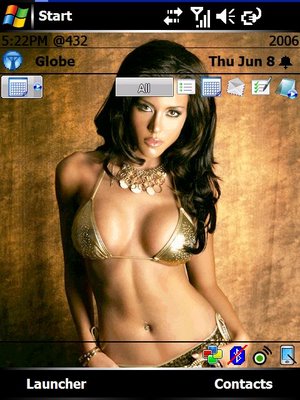
[Portrait Image]
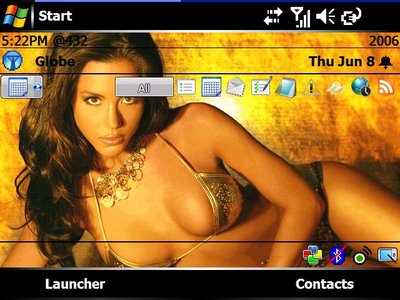
[Landscape Image]
--
Anyway as the title states this is about today themes and Orientation Aware Backgrounds. It's really quite simple
--
All you need is 2 images [3 if you want to change the Start Menu image as well] of the proper resolution.
--
QVGA:tdywater_320_240.gif [Landscape Image] = 320 x 240 image
tdywater_240_320.gif [Portrait Image] = 240 x 320 image
stwater [Start Menu Image] = 190 x 290 image
--
VGA:
tdywater_640_480.gif [Landscape Image] = 640 x 480 image
tdywater_480_640.gif [Portrait Image] = 480 x 640 image
stwater [Start Menu Image] = 399 x 586 image
--
What you do is copy the files to \Windows directory and viola! Orientation Aware Backgrounds!
--
Notes: The theme's default images will be used once you switch themes. So you would need to copy the files back again to \Windows dir for it to work again, what I do is I have placed Wallpaper sets in ZIP files on my Storage Card so I can change and change as desired.
--
Here is a sample of what it looks like:
--
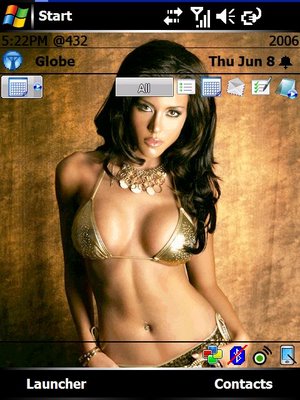
[Portrait Image]
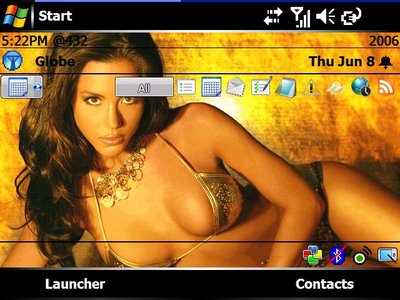
[Landscape Image]
Comments
Post a Comment