Finally got around to trying Push E-Mail on my Exec. It's fairly easy to setup really.
--
What you need:
1) Windows Mobile 5 device with AKU2 or higher
2) Exchange Server [there is a free solution for this ;-)]
3) GPRS/EDGE/3G connection and subscription [WiFi doesn't work although AS pass thru does]
4) Activesync on your PC.
--
Step 1:
Go to http://www.mail2web.com/ and make a free account.
Step 2:
Go to mail2web LIVE control panel [login to customer control panel under help tab] and download the Activesync settings.
Step 3:
Copy the CAB file from Step 2 to your device and run it. The CAB file will install all the necessary settings etc etc so you won't have to! COOL! Now go and change the sync settings to your liking. I made it so that only email is synchronized I don't want it to mess with my other PIM data like appointments, contacts and tasks.
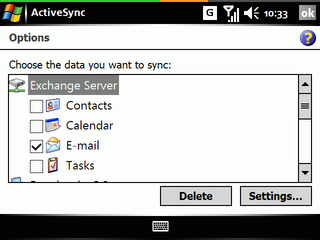
Step 4:
You can forward emails from your other accounts to your new user@mail2web.com address, works really well with G-Mail as they have free forwarding hehehe.
Step 5:
Make sure you activate Microsoft DirectPush on the Comm Manager of your device. To stop getting Push Email just disable it, simple :o)
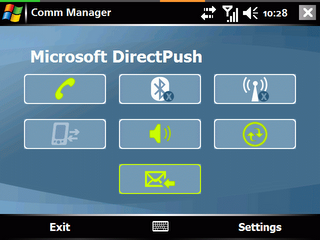
Step 6:
It synchronizes when new items arrive or you can set a schedule as well. E-Mails go into your Activesync folder in Messaging.
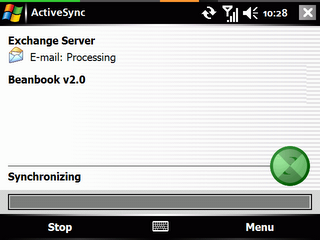
--
Important Reminders:
Having Push E-Mail On will:
A) DRAIN YOUR BATTERY REALLY FAST - connecting to data services like GPRS/EDGE/3G will do that to any device more so on a PPC with a huge screen.
B) COST YOU MONEY - data services don't come cheap my friends check with your service provider for data costs as of this writting Globe charges PhP 0.15/kb and SMART charges PhP 10.00/30 mins of data.
C) SPAM - as I mentioned DATA = COSTS and DATA = BATTERY DRAIN so be sure that you are not pushing SPAM to your device that'd be like shooting yourself. G-Mail has a pretty ok SPAM filter and the mail2web service has one as well [haven't tried it out though]
Final Words:
This is a great solution for the mobile warrior who really needs to have his/her email, it's a pity that data costs and battery technology is hampering this. My suggestion turn it on when you are expecting some important emails and turn it off when you don't want to get those emails [i.e. whilst watching a movie or on vacation]
--
What you need:
1) Windows Mobile 5 device with AKU2 or higher
2) Exchange Server [there is a free solution for this ;-)]
3) GPRS/EDGE/3G connection and subscription [WiFi doesn't work although AS pass thru does]
4) Activesync on your PC.
--
Step 1:
Go to http://www.mail2web.com/ and make a free account.
Step 2:
Go to mail2web LIVE control panel [login to customer control panel under help tab] and download the Activesync settings.
Step 3:
Copy the CAB file from Step 2 to your device and run it. The CAB file will install all the necessary settings etc etc so you won't have to! COOL! Now go and change the sync settings to your liking. I made it so that only email is synchronized I don't want it to mess with my other PIM data like appointments, contacts and tasks.
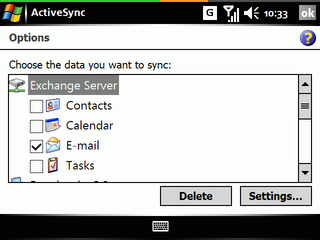
Step 4:
You can forward emails from your other accounts to your new user@mail2web.com address, works really well with G-Mail as they have free forwarding hehehe.
Step 5:
Make sure you activate Microsoft DirectPush on the Comm Manager of your device. To stop getting Push Email just disable it, simple :o)
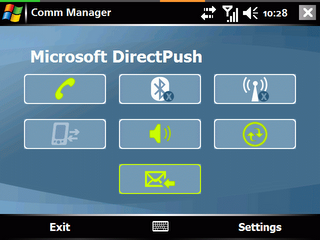
Step 6:
It synchronizes when new items arrive or you can set a schedule as well. E-Mails go into your Activesync folder in Messaging.
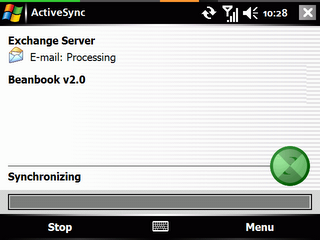
--
Important Reminders:
Having Push E-Mail On will:
A) DRAIN YOUR BATTERY REALLY FAST - connecting to data services like GPRS/EDGE/3G will do that to any device more so on a PPC with a huge screen.
B) COST YOU MONEY - data services don't come cheap my friends check with your service provider for data costs as of this writting Globe charges PhP 0.15/kb and SMART charges PhP 10.00/30 mins of data.
C) SPAM - as I mentioned DATA = COSTS and DATA = BATTERY DRAIN so be sure that you are not pushing SPAM to your device that'd be like shooting yourself. G-Mail has a pretty ok SPAM filter and the mail2web service has one as well [haven't tried it out though]
Final Words:
This is a great solution for the mobile warrior who really needs to have his/her email, it's a pity that data costs and battery technology is hampering this. My suggestion turn it on when you are expecting some important emails and turn it off when you don't want to get those emails [i.e. whilst watching a movie or on vacation]
Comments
Post a Comment